
How to Download Vulkan-1.dll File and Fix the Code Execution Cannot Proceed Error
When opening some games, you may encounter an issue “The code execution cannot proceed because vulkan-1.dll was not found. Try reinstalling the program to fix this problem.” or “The program can’t start because vulkan-1.dll is missing from your computer.”
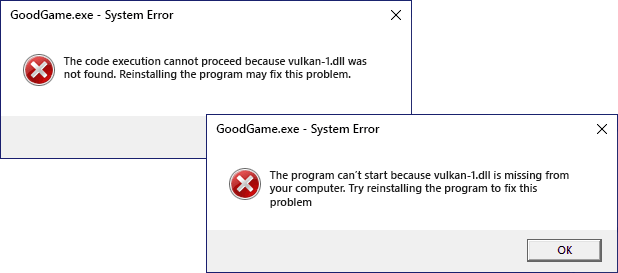
Luckily you can download vulkan-1.dll from the official website or as a part of GPU driver for Windows 11, Windows 10 or 7 to fix the error when starting games or other software.
Table of Contents
Vulkan-1.dll in the Vulkan Runtime Libraries Distributed with the GPU Drivers Package
Vulkan-1.dll is one of the files included within the Vulkan Runtime Libraries. It is a 3D Graphics API that some games may utilize on Windows 11, Windows 10, and other platforms for better graphics performance.
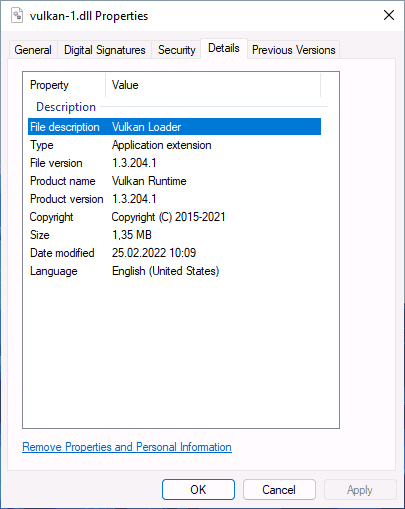
You should not manually download a copy of vulkan-1.dll file from the Internet, copy it to the System32 or SysWOW64 folders and use regsvr32.exe to get it registered. It will not fix the issue you’ve faced: vulkan-1.dll is integrated in a package that contains more than one required file and should be properly installed.
The Vulkan Runtime Libraries package is shipped and installed with the graphics card drivers by default. If the graphics card drivers were installed by the operating system automatically, I recommend downloading the latest supported drivers for your GPU (both discrete and integrated) from the NVIDIA GeForce, AMD Radeon, or Intel official websites manually. After installing drivers, the problem should be resolved. Both x64 and x86 (32-bit) vulkan-1.dll files would be present in the required locations on your PC.
Older graphics drivers made the Vulkan Run Time Libraries item appear in the list of installed Windows programs, but it does not appear in newer versions of drivers. However, you can easily check if the Vulkan libraries are present on your computer: press the Windows+R keys, type vulkaninfo and press Enter. If a window providing info on the versions and supported functions of Vulkan RT opens, the necessary DLLs are available.
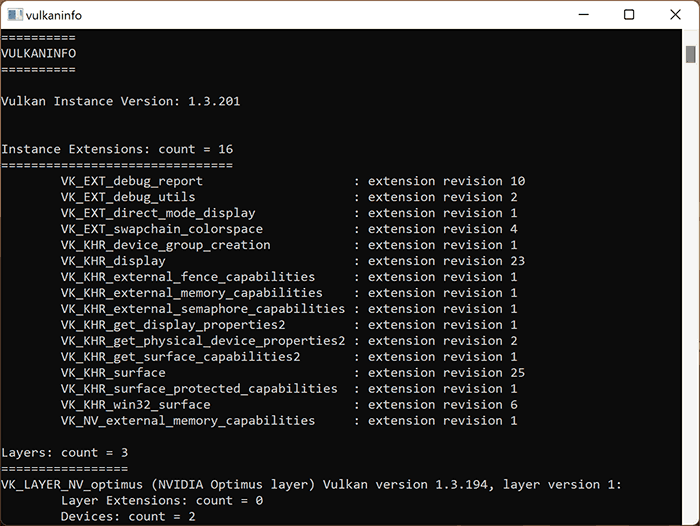
The following point should be considered: if you have a very old graphics card and only old versions of drivers are available, Vulkan may not be included. You can check the list of supported GPUs and driver versions where vulkan-1.dll and other Vulkan RT components are present here:
- NVIDIA GeForce — https://developer.nvidia.com/vulkan-driver
- AMD Radeon — https://gpuopen.com/version-table/
How to Download Vulkan Runtime Libraries (VulkanRT) Standalone Installer
If the above method didn’t help, vulkan-1.dll file included within Vulkan Runtime Libraries can be downloaded and installed directly from official website:
- Navigate to https://vulkan.lunarg.com/sdk/home
- In the “Windows” section, click “Latest Runtime / ZIP” or click Runtime Installer item in the same window below.
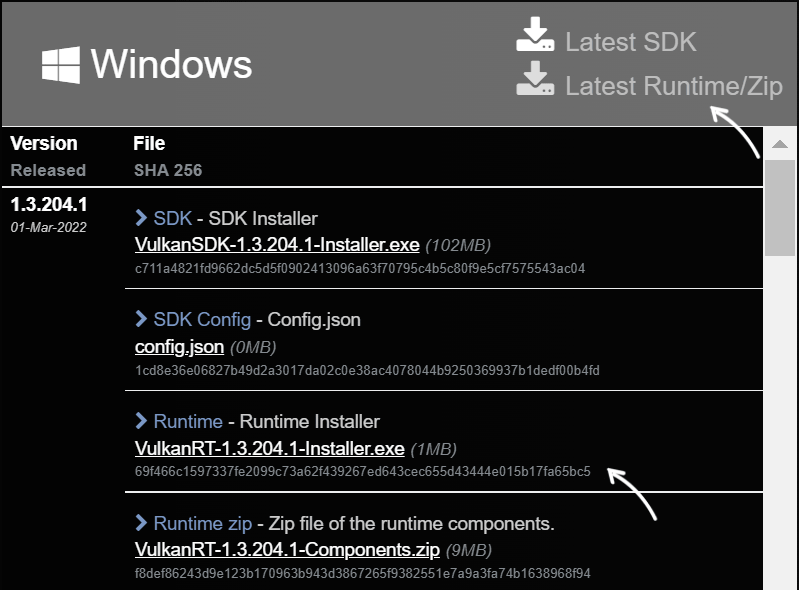
- Download the Runtime Installer file and run the installation.
After installing the Vulkan Runtime Libraries, two versions of the vulkan-1.dll file can be found in your C:\Windows\System32 and C:\Windows\SysWOW64 folders and properly working for x64 and x86 applications.
Note that Vulkan RT may not be supported or have limited support if your graphics card is old.






Comments