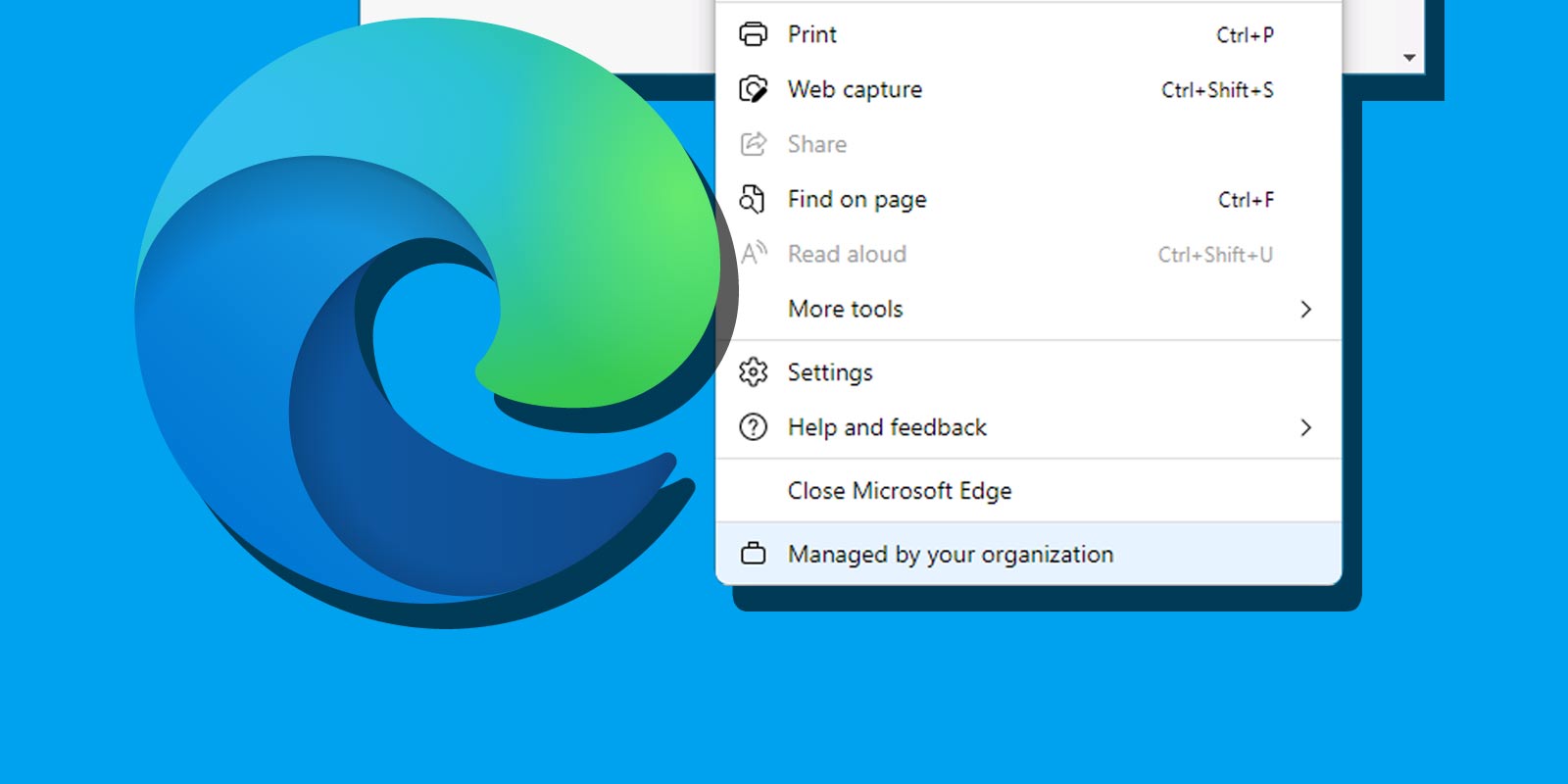
Microsoft Edge Is Managed by Your Organization — What Does That Mean, and Should I Care?
When opening Microsoft Edge browser menu or settings, some users may see the “Managed by your organization”, “Your browser is managed by your organization”, “Microsoft Edge is managed by your organization” or “This setting is managed by your organization”. Some people are frustrated when the problem occurs on their personal computers that do not belong to any organization.
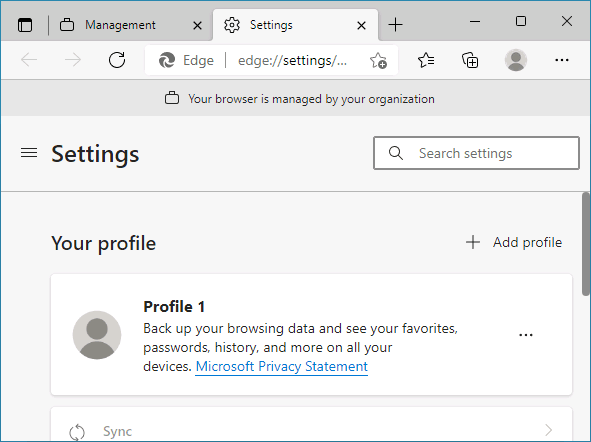
In this article, we'll discuss the “Managed by your organization” notification in Microsoft Edge, how to remove it and whether removing it is even necessary.
Table of Contents
Why Does “The Browser Is Managed by Your Organization” Notification Appear in Microsoft Edge
If you do see this notification, don’t worry — it’s not an issue and you don't have anything to worry about. When you see the message “Your browser is managed by your organization” it means that there are policies for the browser that have been configured. This could happen in one of the following ways:
- You’ve manually adjusted some Microsoft Edge browser’s settings using Group Policy Editor or Registry Editor.
- Another possibility is that Windows 11 or Windows 10 tweaking software was used, which could have changed Edge browser policies. Alternately, antivirus, VPN/proxy software, or browser extensions could have also been responsible for changing these policies.
- This is indeed a computer owned by the organization, and the administrator has configured Microsoft Edge settings to prevent the users from changing them.
If you click the “Managed by your organization” menu item in Microsoft Edge it will navigate you to the “Microsoft Edge is managed by your organization” page.
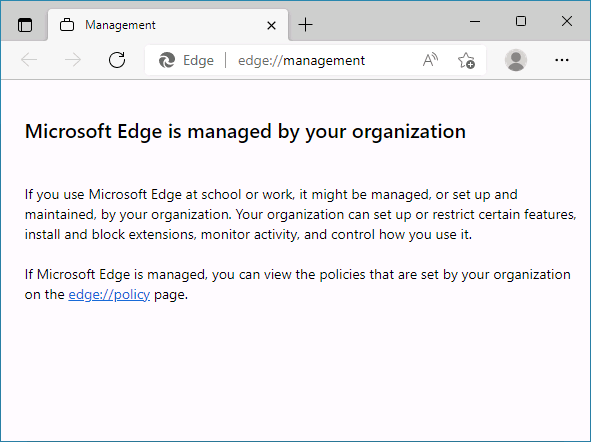
On the page you may click edge://policy link to see the Microsoft Edge Policies list of adjusted browser’s policies.
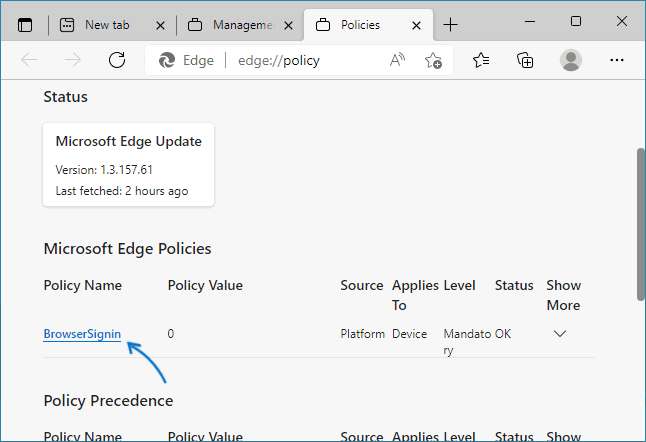
It may be that you do not understand the policies listed. Luckily, this is usually not a reason for concern, as browser and all its functions you need are still working properly.
How To Remove “Managed by Your Organization” in Microsoft Edge
If you configured the Edge browser yourself, and these settings are necessary, ignore the “Managed by your organization” message. Otherwise, you can modify the Windows registry to remove the notification. Here is how:
- Right-click “Start” button and select “Run”. Type “regedit” and press Enter.
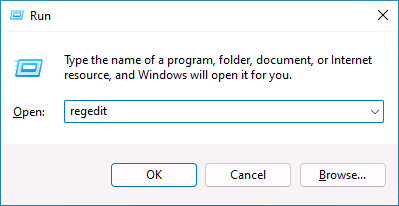
- Navigate to
registry key (folder).HKEY_LOCAL_MACHINE\SOFTWARE\Policies\Microsoft\ - If there’s a subkey named “Edge”, right-click it and select “Delete” to remove current Edge policies. There should be none by default.
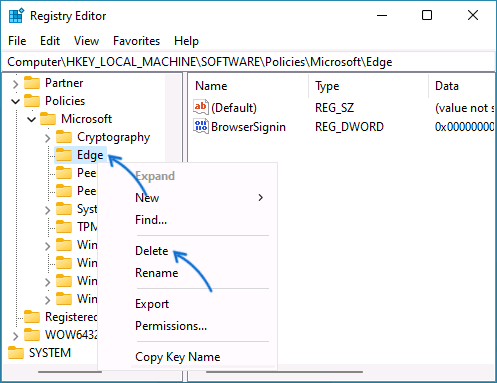
- Look for “Edge” key inside another location:
and delete it if there is one.HKEY_CURRENT_USER\SOFTWARE\Policies\Microsoft\
After you remove the specified keys from the registry and restart Microsoft Edge, the “Managed by your organization” message should no longer appear. If it doesn't, restart your computer or close your browser and use “gpupdate /force” command at a Command Prompt running with administrator privileges.
If the message reappears after a while, check if the deleted registry keys reappear. If so, third-party software or browser extensions may be changing its settings. I guess this software is probably safe, but running a malware scan on your computer never hurts.






Comments