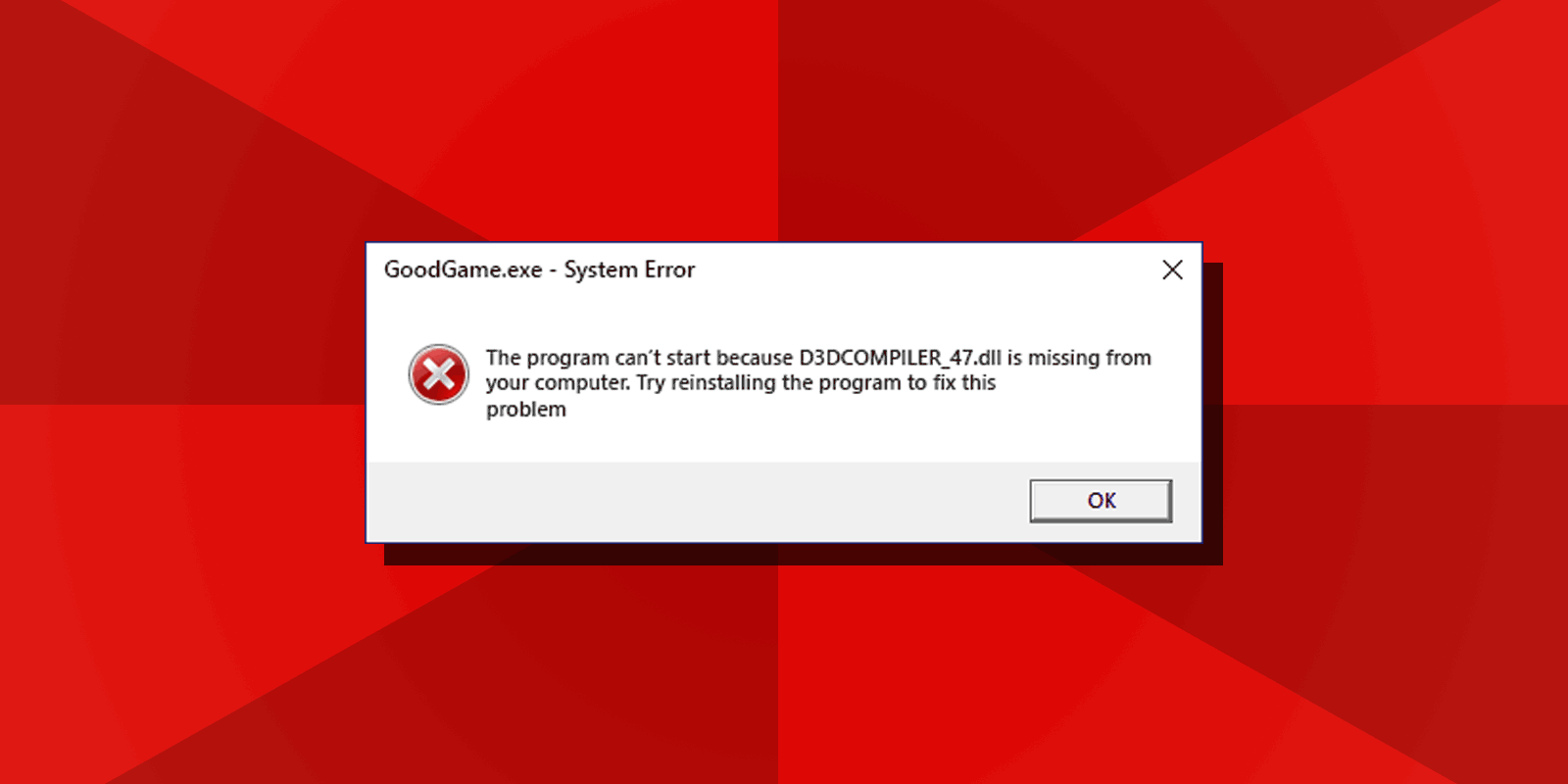
How to Fix “The Program Can’t Start Because D3DCOMPILER_47.dll Is Missing from Your Computer” System Error
The program can’t start because D3DCOMPILER_47.dll is missing from your computer system error when starting games is common for Windows 7 users, while the “code execution cannot proceed because D3DCOMPILER_47.dll was not found” message on Windows 10 and Windows 11 doesn’t happen very often.
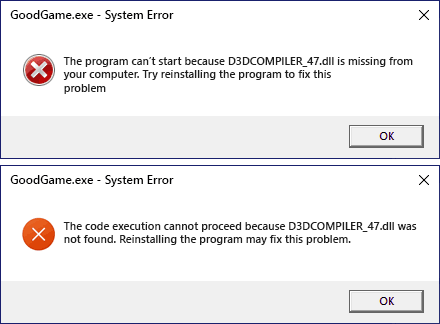
The guide below will walk you through downloading the official D3DCOMILER_47.DLL both x64 (64-bit) and x86 (32-bit) versions for your operating system, which is needed to fix the “D3DCOMPILER_47.dll is missing from your computer” error in the game that doesn’t start.
D3DCOMPILER_47.DLL for Windows 7 x64 and x86
D3DCOMPILER_47.dll is “Direct3D HLSL Compiler” DirectX Dynamic Link Library but installing DirectX either with Web Installer or standalone offline installation file won’t fix the issue. It is not recommended that you download a DLL file from a third-party website to fix your error, as this often is ineffective and potentially unsafe.
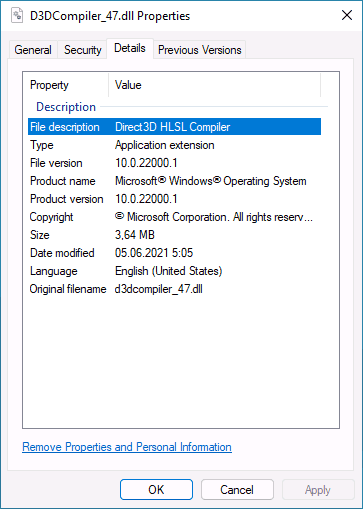
To get D3DCOMPILER_47.dll for Windows 7 follow the below steps:
- Make sure your Windows 7 has Service Pack 1 installed. If you are not sure, hit Windows + R keys, enter “winver” and press Enter to see the current Windows 7 version. If there’s “Service Pack 1”, you have it.
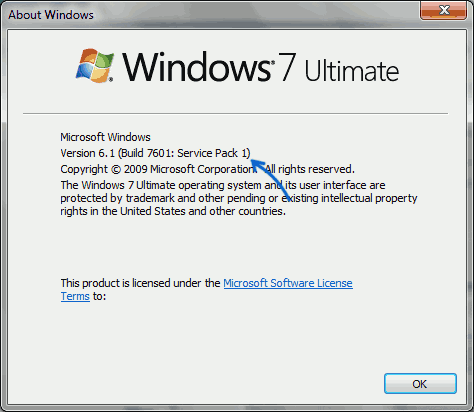
- If you don’t have Service Pack 1, download it from the Microsoft's website (or elsewhere, because the support for Windows 7 has ended), then install it on your computer.
- Download standalone update for the D3DCompiler_47.dll from Microsoft Update Catalog using this link. Download either the “Update for Windows 7 for x64-based systems (KB4019990)” if you have 64-bit Windows or “Update for Windows 7 (KB4019990)” if it is a 32-bit system.
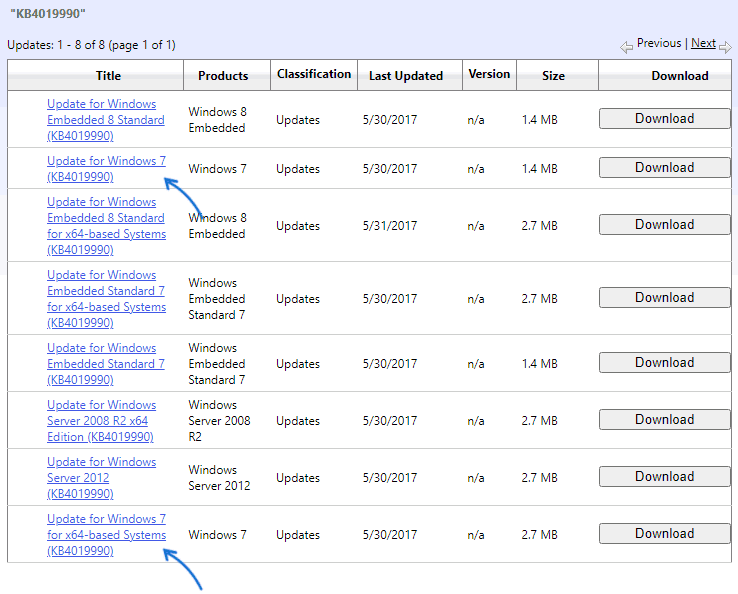
After applying the KB4019990 update you will have properly installed D3DCOMPILER_47.dll file present in your System32 and SysWOW64 folders and the “D3DCOMPILER_47.dll is missing from your computer” error fixed. You can find official information on D3DCompiler_47.dll update for Windows 7 here.
D3DCOMPILER_47.DLL on Windows 11 and Windows 10 systems
You don’t usually need to download D3DCOMPILER_47.DLL on Windows 11 and Windows 10 as it comes preinstalled. But if you encounter the “code execution cannot proceed because D3DCOMPILER_47.dll was not found” error message, you can fix it by recovering corrupt system files. Here is how:
- Type “cmd” in Windows search, right-click the result and click “Run as administrator”.
- Type the sfc /scannow command in Command Prompt and press Enter.
- Wait until the end of the process. If there’s a “Windows Resource Protection found corrupt files and successfully repaired them” message, probably the missing file is in its place again.
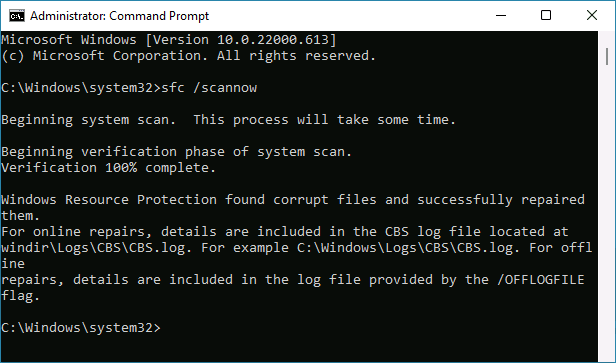
- You may check if there are D3DCompiler_47.dll files present in C:\Windows\System32 and C:\Windows\SysWOW64 folders after scanning and repairing system files.
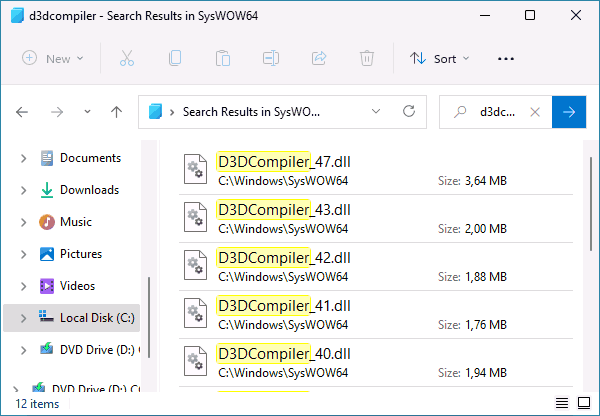
Hopefully, the above methods helped you to resolve the D3DCOMILER_47.DLL issues and you’ve managed to start the game.






Comments