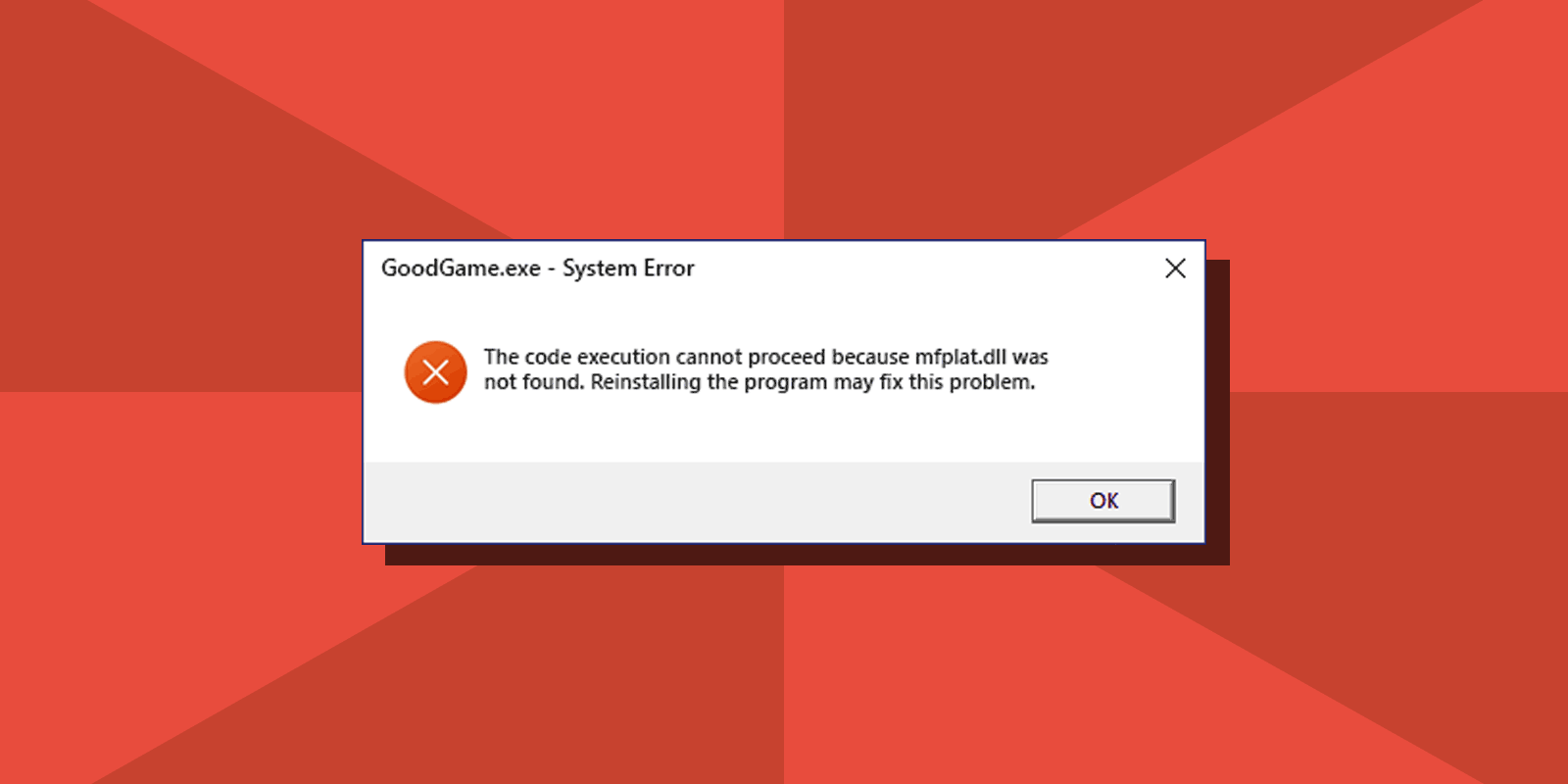
How To Download Mfplat.dll and Fix Errors While Launching Games or Apps
Sometimes, when launching games and programs in Windows, users may encounter the error “The code execution cannot proceed because mfplat.dll was not found” or “The program can’t start because mfplat.dll is missing from your computer” with a suggestion to reinstall the program to fix the problem.
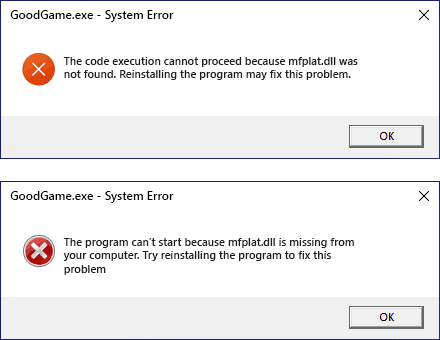
This manual describes how to fix an error with mfplat.dll and how to download the file if necessary. It also explains what mfplat.dll is.
Table of Contents
What Is Mfplat.dll
The mfplat.dll file is a Microsoft Windows operating system file used by the Media Foundation Platform framework, which works with multimedia in some programs and games. It first appeared in Windows Vista and is still present in the current versions of the OS: Windows 11, Windows 10, 8.1 and Windows 7.
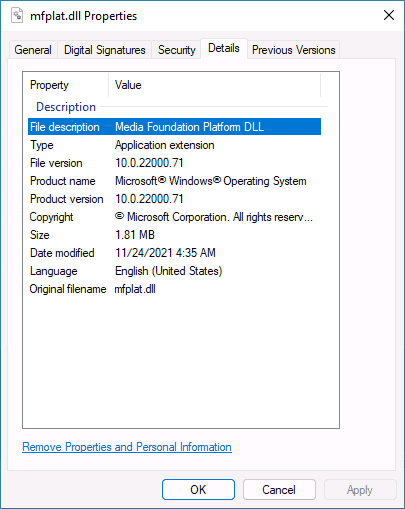
In the usual consumer versions of Microsoft's Windows operating systems, such as “Home” and “Professional”, the file is already present in the system by default:
- Mfplat.dll x64 (64-bit) located in C:\Windows\System32 folder
- Mfplat.dll x86 (32-bit) is in C:\Windows\SysWOW64 folder
If it’s not there it may be due to Media Feature Pack not installed or missing from the current OS version or system files corruption.
How To Download Mfplat.dll From The Official Microsoft’s Website
First, make sure if the Media Feature Pack is installed:
- Hit Windows + R keys, type “appwiz.cpl” and press Enter.
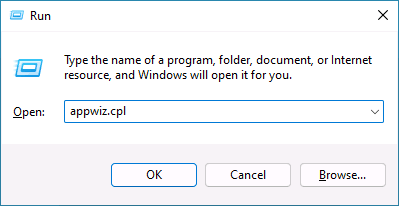
- Click “Turn Windows features on or off”
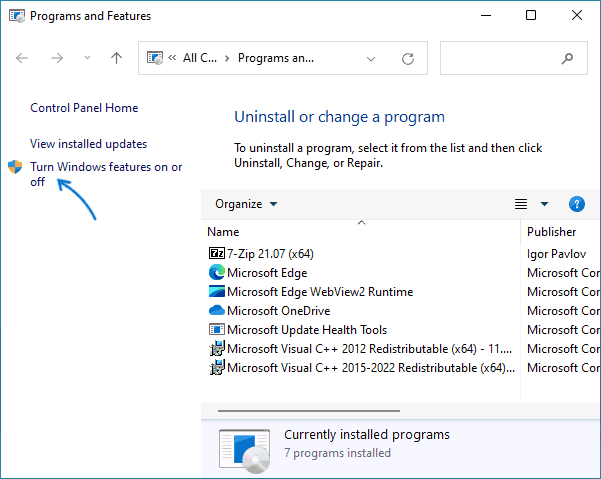
- Locate “Media Features” in the list and see if the item is checked. If not, check it and click “Ok”. It will install the Media Feature Pack with the mfplat.dll file.
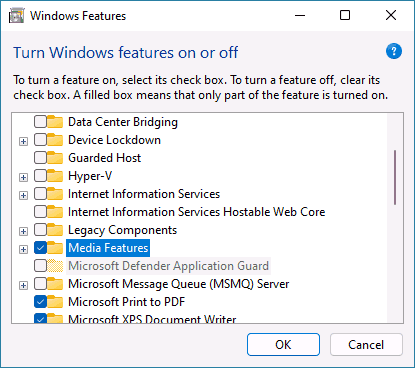
- If there’s no such item, navigate to official Media Feature Pack download page, download the latest available installer and install it. Now you have the Media Feature Pack and the mfplat.dll in correct locations.
If the downloaded installer won’t install on your system, you may unpack it with the 7-Zip archiver, then open Microsoft-windows-mediafeaturepack-oob-package.cab file with the same archiver and find two genuine mfplat.dll files:
- Mfplat.dll x64 version (place it in System32 folder) can be found in
amd64_microsoft-windows-mfplat_31bf3856ad364e35_10.0.18362.1_none_c90808a8d0adc002\mfplat.dll
- Mfplat.dll x86 version (this one goes to SysWOW64) is in
wow64_microsoft-windows-mfplat_31bf3856ad364e35_10.0.18362.1_none_d35cb2fb050e81fd\mfplat.dll
There is no guarantee that simply copying these files to System32 and SysWOW64 folders will fix errors, but this approach will ensure that we are using the original files.
Fix The “Mfplat.dll Was Not Found” or “Mfplat.dll Is Missing From Your Computer” Errors By Repairing System Files
If you have Microsoft Windows Home or Professional editions installed on your computer, Media Features enabled, and you are still experiencing a mfplat.dll error, restoring system files can help. Just follow the below steps to restore files using SFC tool:
- Type “cmd” in Windows search.
- Right-click the result and select “Run as administrator”
- In Command Prompt type sfc /scannow
- Wait till the system scan ends and see if any file corruption / integrity violations were detected and fixed.
If it was, probably you now have mfplat.dll files restored.
If your computer does not have the Media Foundation Platform installed, I do not recommend downloading the mfplat.dll file separately. When you attempt to install it using regsvr32.exe, you will receive the error message “The module mfplat.dll was loaded but the entry-point DllRegisterServer was not found”. Moreover, downloading DLL files from third-party sites is potentially unsafe.






Comments