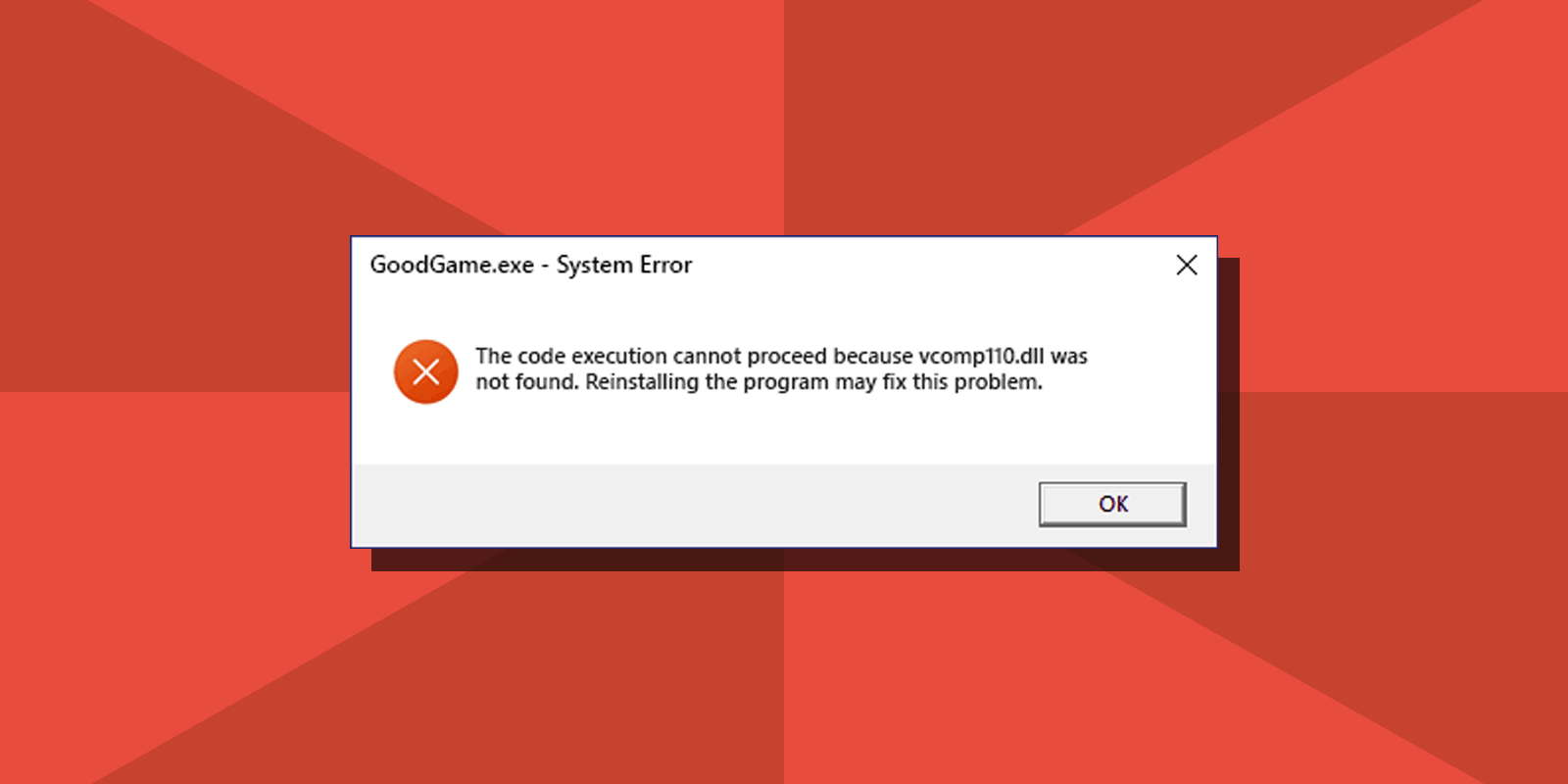
How To Download Vcomp110.dll and Fix The Code Execution Cannot Proceed System Error
Whenever you are trying to launch a game or software in Windows 11, Windows 10 and older versions, you may encounter an error message saying “The code execution cannot proceed because vcomp110.dll was not found” or “The program can’t start because vcomp110.dll is missing from your computer”. This error is especially common if you're launching the Witcher 3 game or Sony Vegas Pro software, which require vcomp110.dll to work.
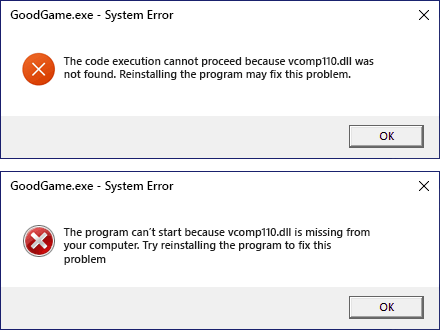
This guide details how to fix the “code execution cannot proceed” error in Windows 11 or Windows 10 by downloading the original vcomp110.dll file.
How To Download and Install Vcomp110.dll for Windows x64 and x86
I strongly do not recommend downloading a DLL from an unknown third party site, copying it to your computer, and then attempting to register it in the system: doing so could lead to system damage and is neither safe nor reliable.
The correct way is to download the vcomp110.dll file from the official Microsoft’s website, and to do that one needs to determine what is that file.
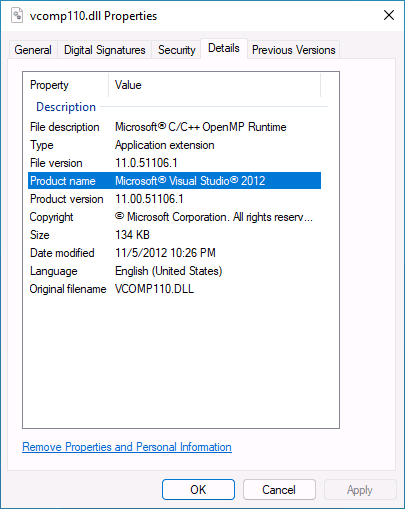
Vcomp110.dll is C/C++ OpenMP Runtime DLL included with the Microsoft Visual Studio 2012 Redistributable (Runtime Libraries) package. If you have this package installed, you will find vcomp110.dll in C:\Windows\System32 and C:\Windows\SysWOW64 folders. You can download the package for free from the official Microsoft’s website.
If you already have the Visual Studio 2012 Redistributable installed, I recommend you not to close this tutorial, as there are some important nuances mentioned in step 2 below
- Navigate to the official Visual C++ Redistributable 2012 Download page using this link: https://www.microsoft.com/en-us/download/details.aspx?id=30679 and click “Download” button.
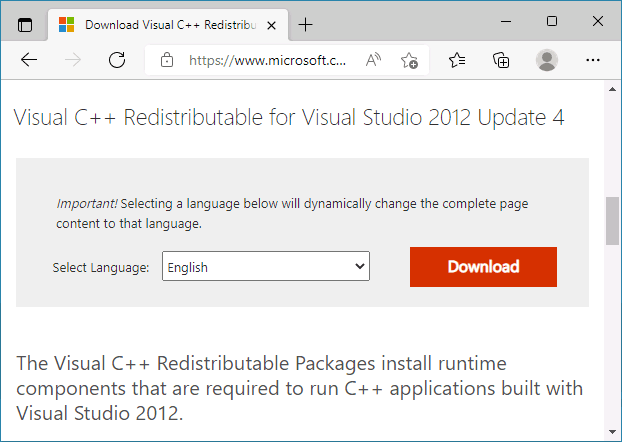
- Choose the required downloads and click “Next”. Important: for Windows x64 you need both vcredist_x64.exe and vcredist_x86.exe. The latter is required because software may use 32-bit DLLs even on 64-bit operating systems.
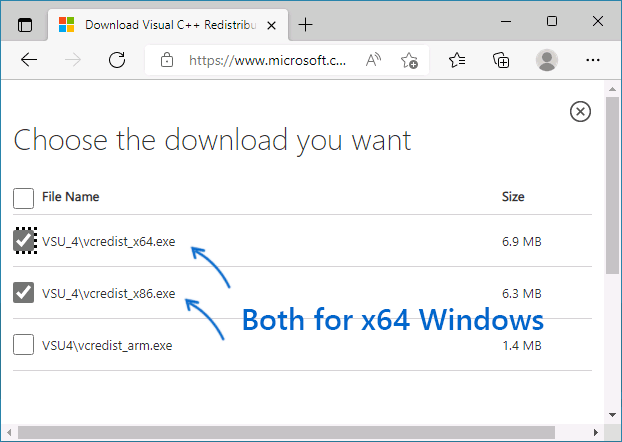
- Launch the downloaded installers one by one to install Microsoft Visual C++ 2012 Runtime Libraries.
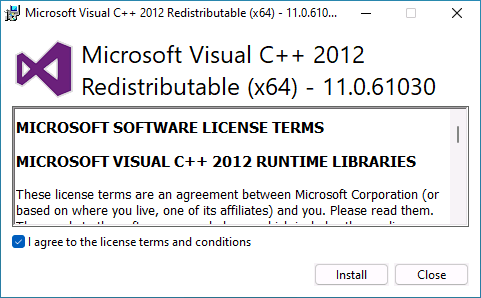
Finally, restart your computer and check if the error in The Witcher 3 or any other game or app has been resolved.
Note: if issues with The Witcher 3 persist, copy the vcomp110.dll file from C:\Windows\System32\ to “bin” subfolder in game’s installation location if running 32-bit Windows or to “bin\x64” if it is Windows 64-bit.






Comments