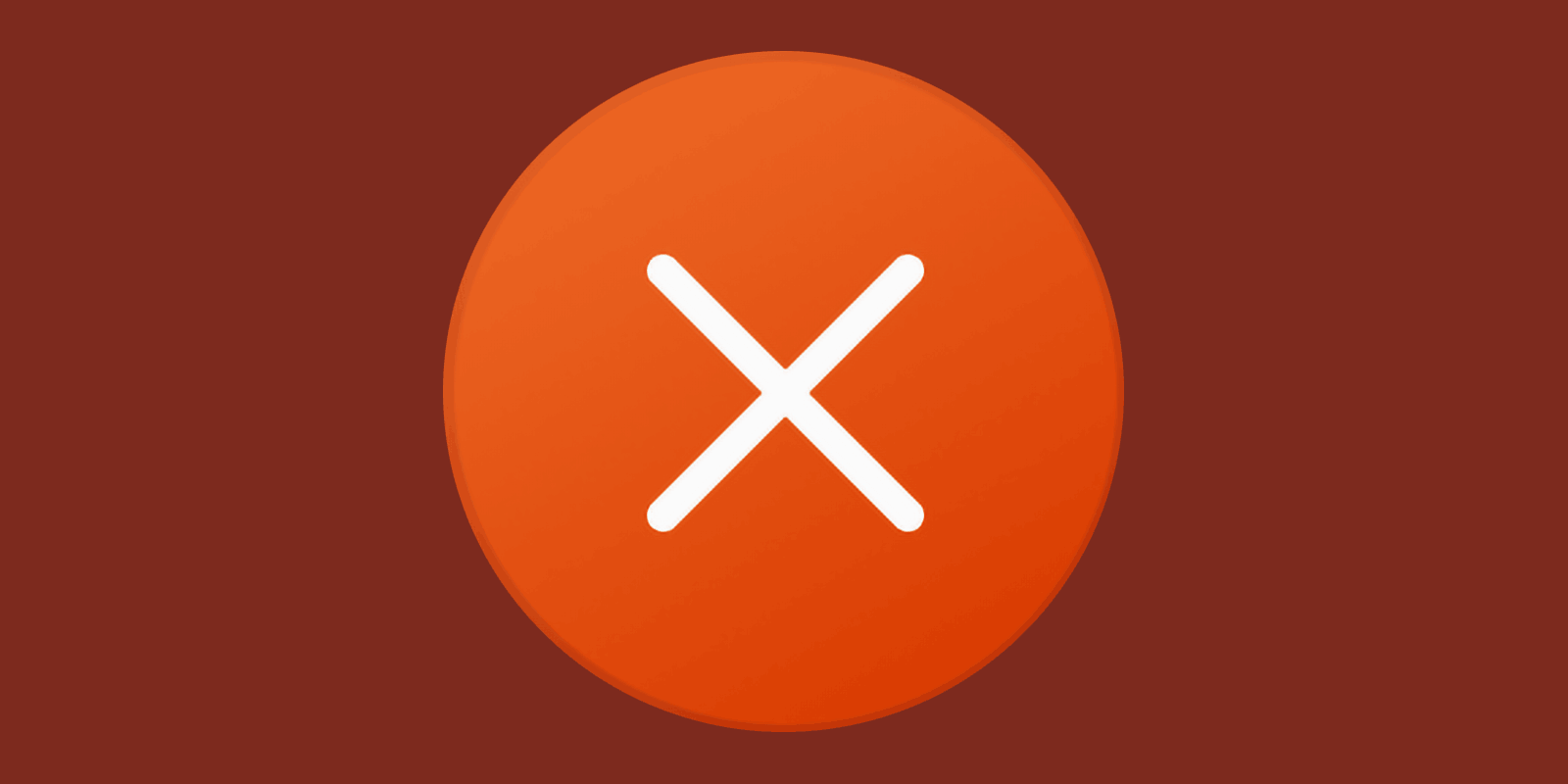
How to Fix the Module Was Loaded but The Entry-Point DllRegisterServer Was Not Found Error
Common advice for fixing missing DLL errors you can see in most online guides is to download the DLL file to either the System32 or SysWOW64 folders then to use the regsvr32.exe command to get DLL registered in Windows. Most users experience the “module file.dll was loaded but the entry-point DllRegisterServer was not found” when they try it.
This article details causes of the RegSvr32 “entry-point DllRegisterServer was not found” issue, possible solutions for this problem in the Windows 11, 10, 8.1 and Windows 7, as well as additional information on how to install a missing DLL file when necessary.
What Is The Entry-Point DllRegisterServer Was Not Found Error
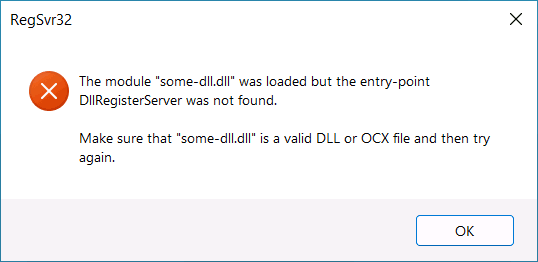
DLL files are generally collections of pre-compiled functions and/or resources, that other applications can call and execute in Windows operating system.
When you enter the “regsvr32 filename.dll” command, regsvr32.exe app initiate the “DllRegisterServer” function call from the DLL file you specified to register the server. If there’s no such function in the DLL file, it throws the “entry-point DllRegisterServer was not found” error.
Why is this happening so often? Because not many DLLs (Dynamic Link Libraries) contain a DllRegisterServer function, and not all libraries can be registered using the regsvr32.exe utility. Recommendations to use the command met in many instructions are misleading, and therefore inapplicable.
The following approaches can be suggested to fix the error:
- Use the same command but add additional parameters to install the DLL file: regsvr32.exe /i /n file.dll When using these switches, the DllInstall function is called instead of the DllRegisterServer. But the file may miss DllInstall as well, and that’s ok.
- Figure out what is the missing DLL file and install it correctly. Most Dynamic Link Libraries that “were not found” are distributed as part of runtime/redistributable packages you can download and install using the usual setup process. For example, if the missing files begin with “msvc”, you should first verify that you have a required version of Microsoft Visual C++ Redistributable package and note that for x64 systems you may need both x86 and x64 versions to fix the missing DLLs errors. Error messages with files that have names starting with “dx” indicate you need to install missing DirectX libraries. Microsoft’s DirectX End-User Runtime Web Installer will fix the issue. And for some files like unarc.dll or ISDone.dll there’s no need to download or install any files at all.
- Copying the .dll file to the same folder as the .exe file of the program reporting the “DLL was not found” or “is missing” error may work to resolve the problem.
Note: DLL files for 64-bit and 32-bit (x86) systems differ even if they have the identical name. And you may need 32-bit DLLs to run some x86 apps to run even if you have a 64-bit operating system.






Comments