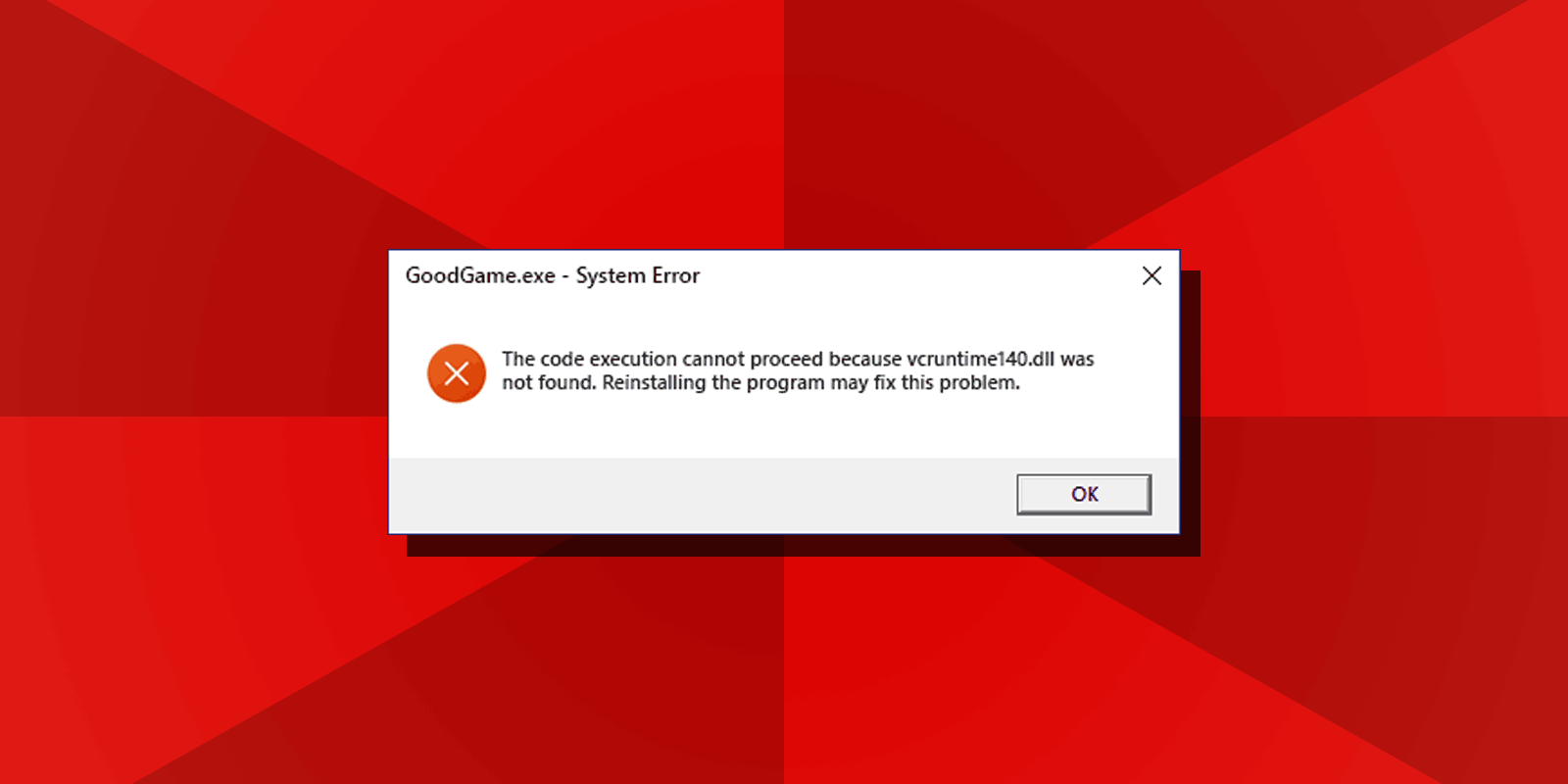
How To Fix The Code Execution Cannot Proceed Because VCRUNTIME140.DLL Was Not Found Error
Users of the Windows 11, Windows 10 and Windows 7 operating systems both x64 and x86 versions may encounter an error message that reads “The code execution cannot proceed because VCRUNTIME140.DLL was not found” or “The program can’t start because VCRUNTIME140.DLL is missing from your computer” when they launch games or other programs.
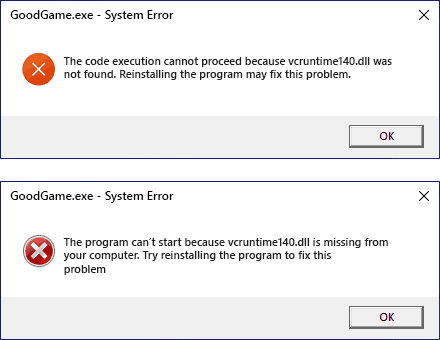
In most cases, users attempt to download vcruntime140.dll file and copy it to the System32 and SysWOW64 folders. However, this may not resolve the issue and could potentially pose a security risk. The following instructions provide steps to fix vcruntime140.dll related errors in a way that works most of the time and is considered safe because you are only retrieving files from the official Microsoft website.
How To Download and Install Vcruntime140.dll
When you encounter any DLL error, do not search for standalone downloads of the files. Each DLL (Dynamic Link Library) is usually a part of a set of system files that are necessary to run software on your computer. Downloading a single file from a third-party site will most likely result in new errors related to the absence of other dynamic link libraries.
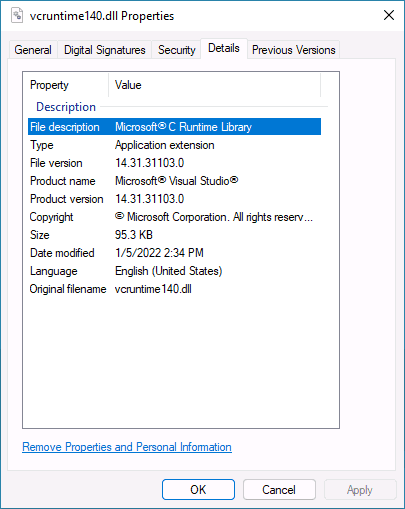
The vcruntime140.dll file is installed with the Microsoft Visual C++ Redistributable 2015, 2017, 2019, and 2022, which can be downloaded and installed for free from Microsoft’s website. Note: if you’ve installed Visual C++ Redistributable already and it didn’t fix the error, there is one important detail you can read about in step 3.
Follow the steps below to download the missing file and fix related issues:
- Navigate to this page on Microsoft’s website.
- Download required Visual C++ Redistributable packages using the links in “Visual Studio 2015, 2017, 2019, and 2022” section.
- Important: for Windows 11, Windows 10, and Windows 7 x64 (64-bit) both X64 vc_redist.x64.exe and X86 (32-bit) vc_redist.x86.exe are required to fix “The code execution cannot proceed because VCRUNTIME140.DLL was not found” errors. It’s because many apps are 32-bit and need x86 DLLs even when you launch them on 64-bit systems.
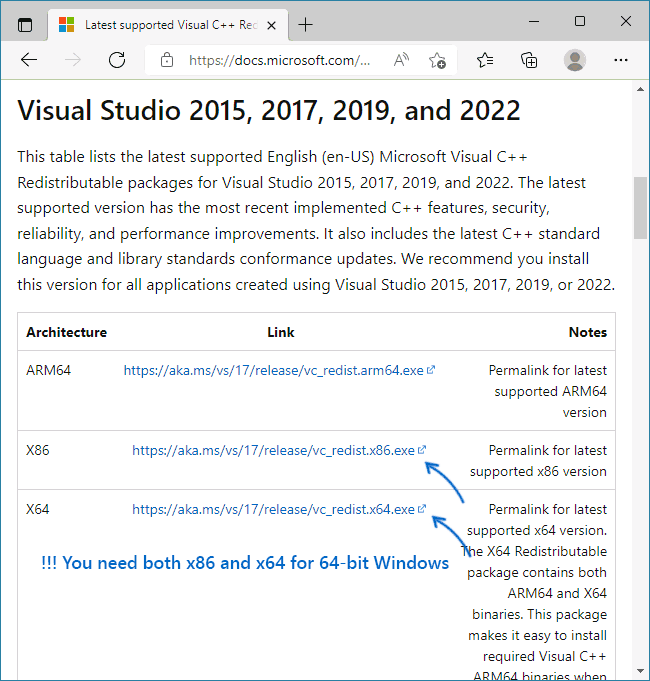
- For 32-bit Windows download only the X86 installer file.
- If you’ve previously downloaded vcruntime140.dll elsewhere and copied it to System32 and SysWOW64 folders, delete it before you proceed.
- Install Microsoft Visual C++ Redistributable using the files downloaded.
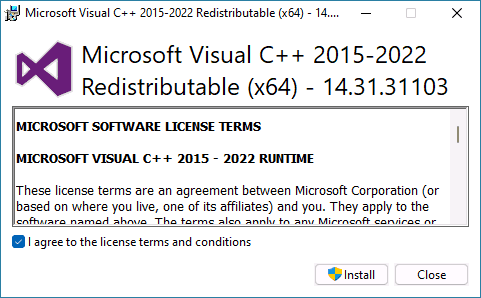
After having installed the Visual C++ Redistributable 2015, 2017, 2019, and 2022 the “VCRUNTIME140.DLL was not found” or “is missing from your computer” error messages should be gone, and you can find the original file properly installed in C:\Windows\System32 and C:\Windows\SysWOW64 folders on your computer.
After installing the Visual C++ Redistributable 2015, 2017, 2019, and 2022 the error messages “The code execution cannot proceed because VCRUNTIME140.DLL was not found” or “The program can't start because VCRUNTIME140.DLL is missing from your computer” should be resolved as proper versions of these files are now located in C:\Windows\System32 and C:\Windows\SysWOW64 folders on your computer.
Please comment below to let us know how the article helped you.






Comments